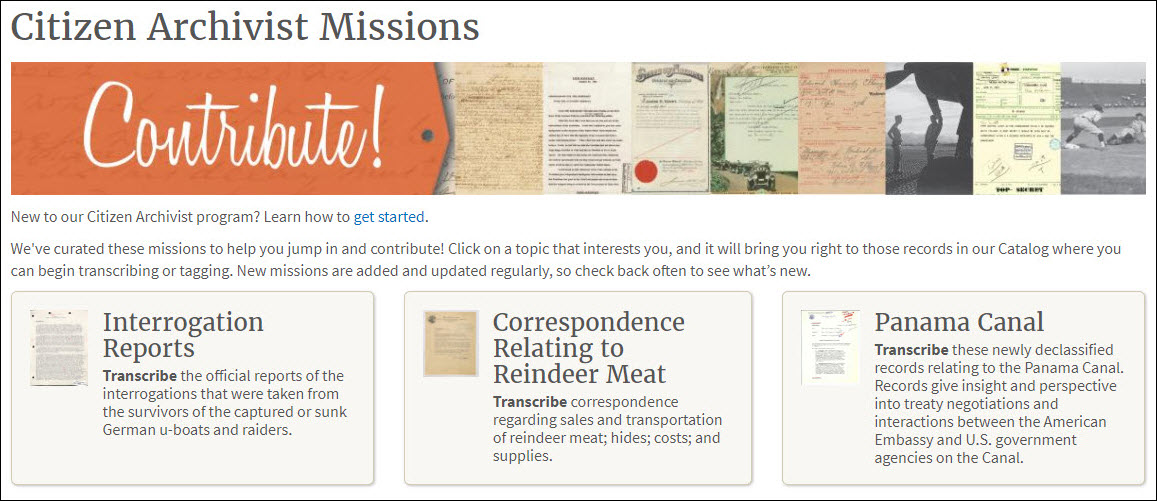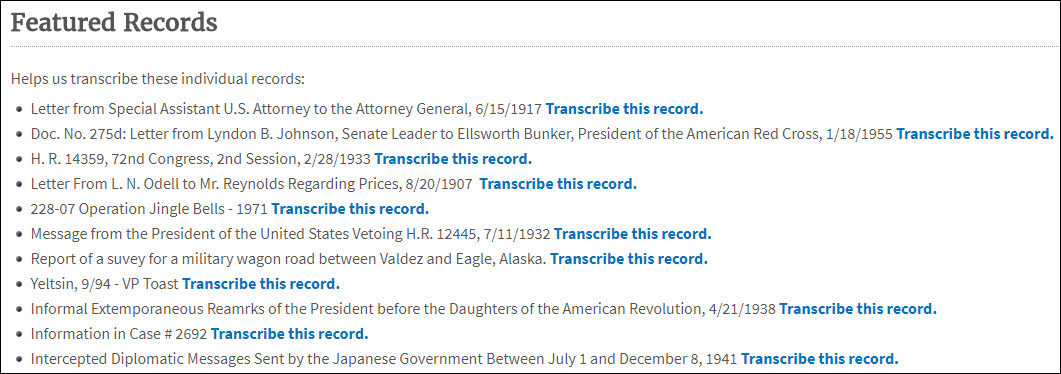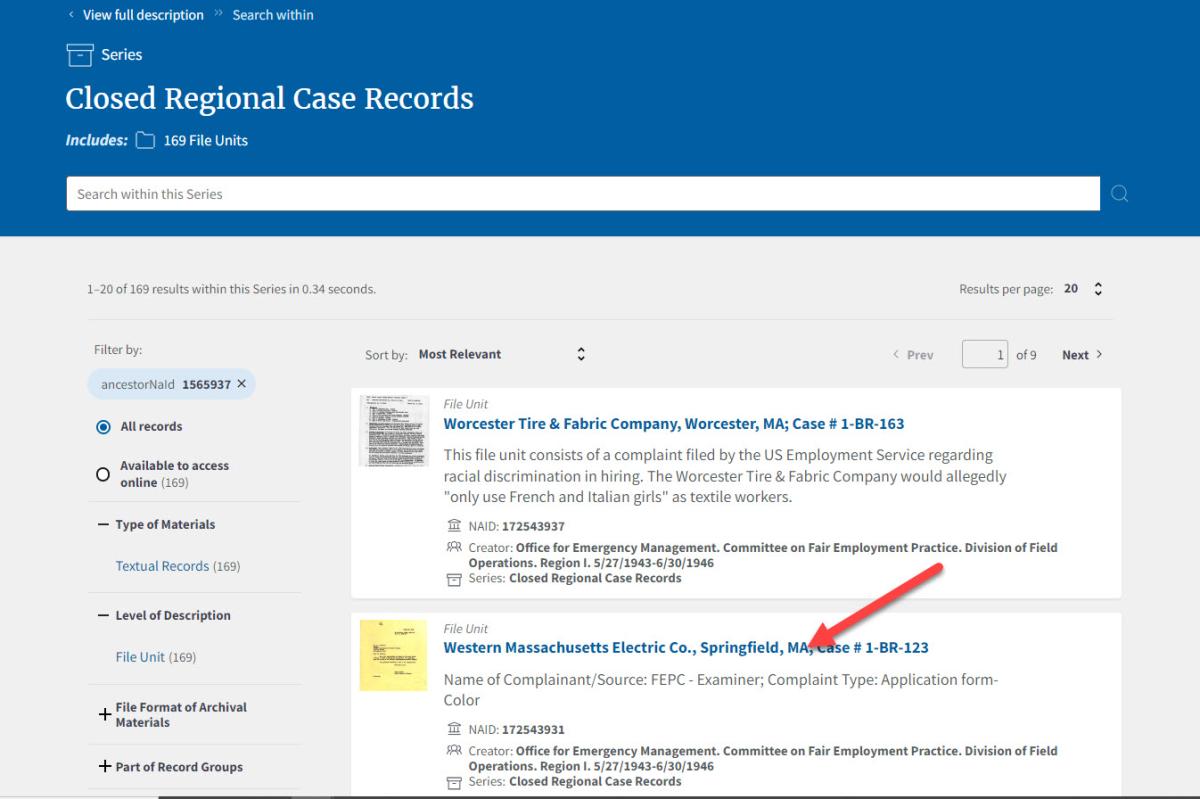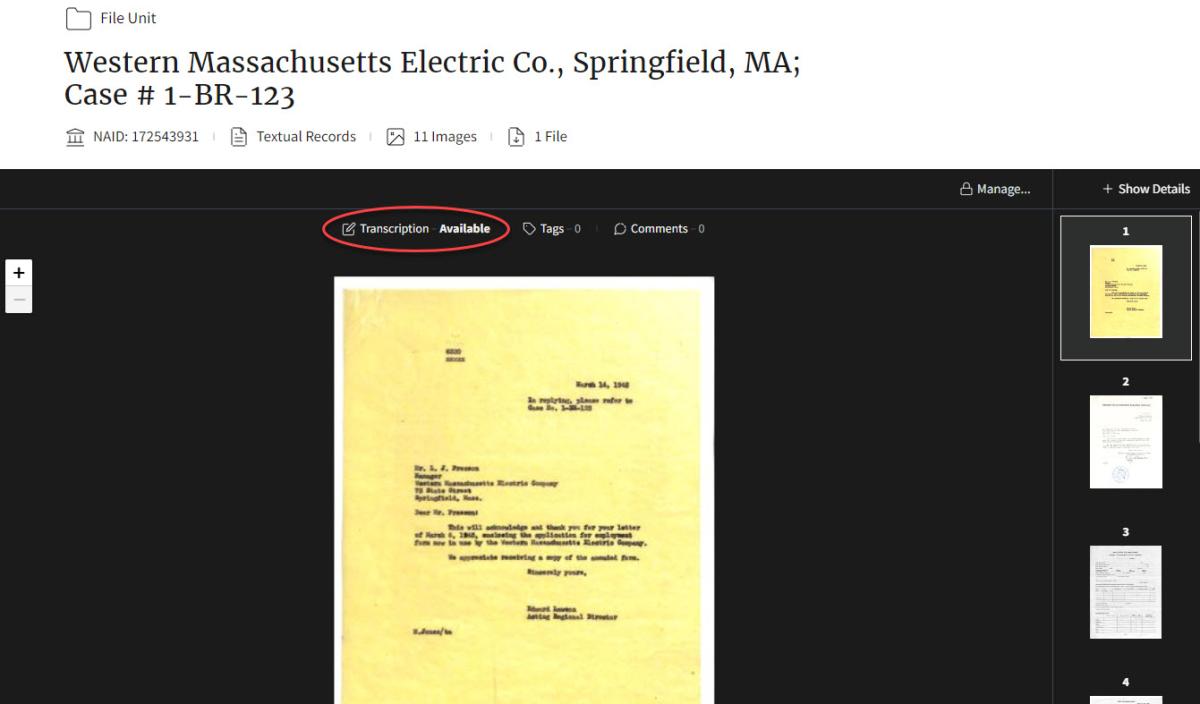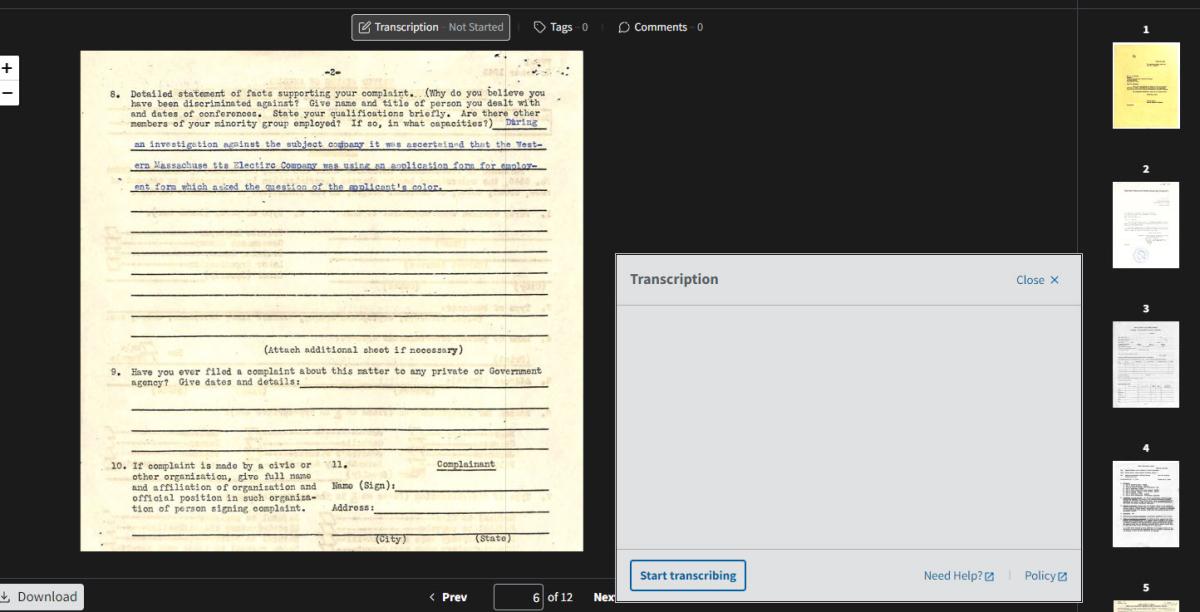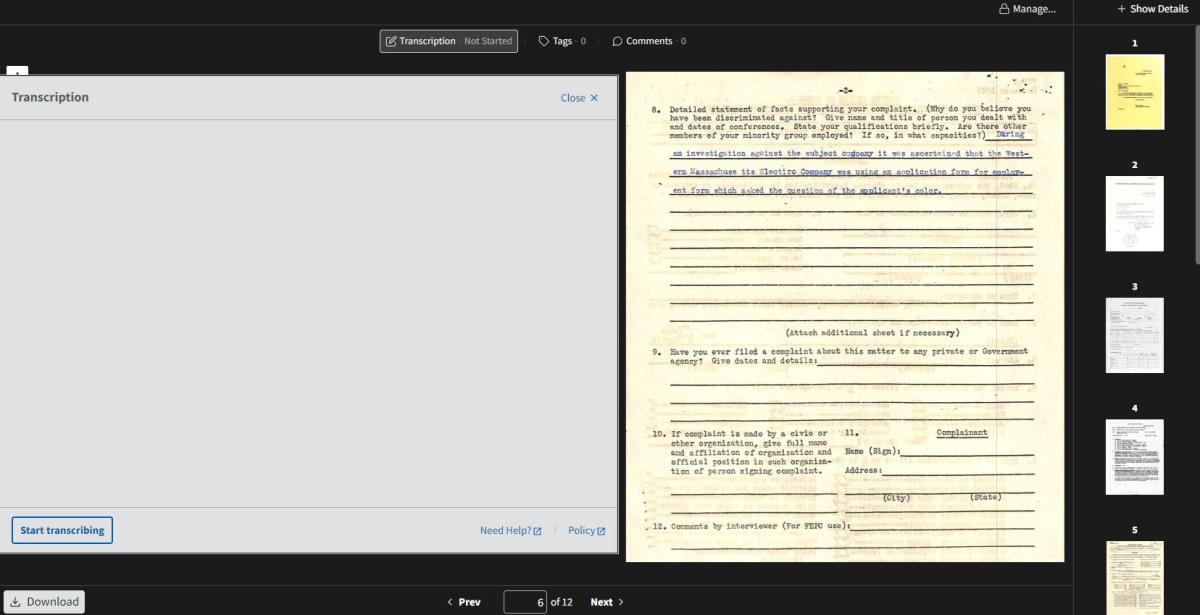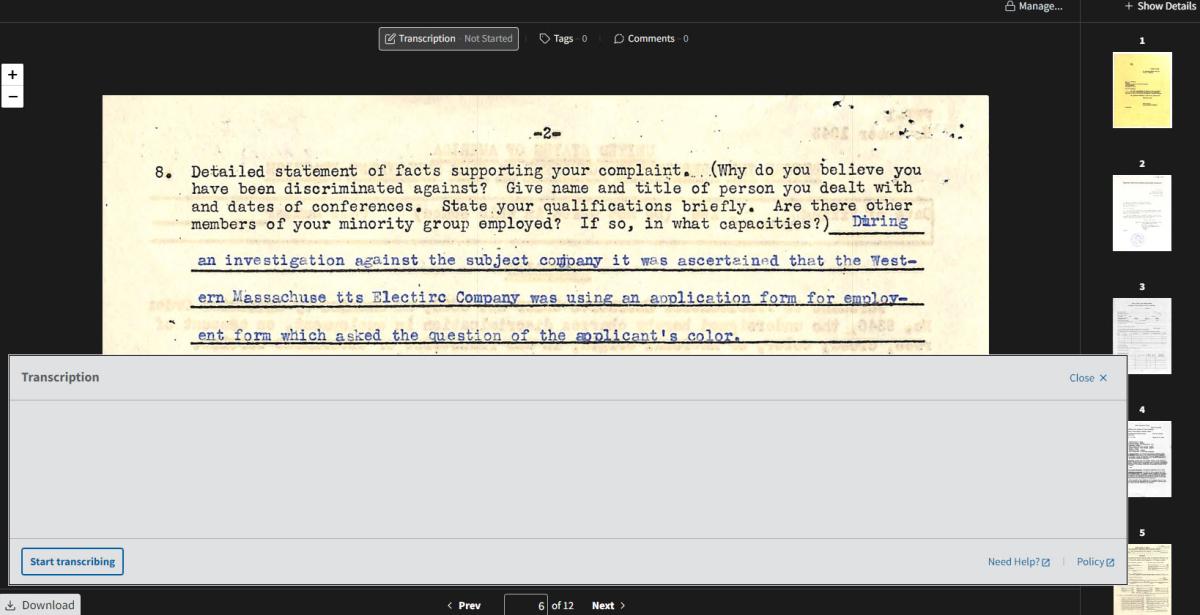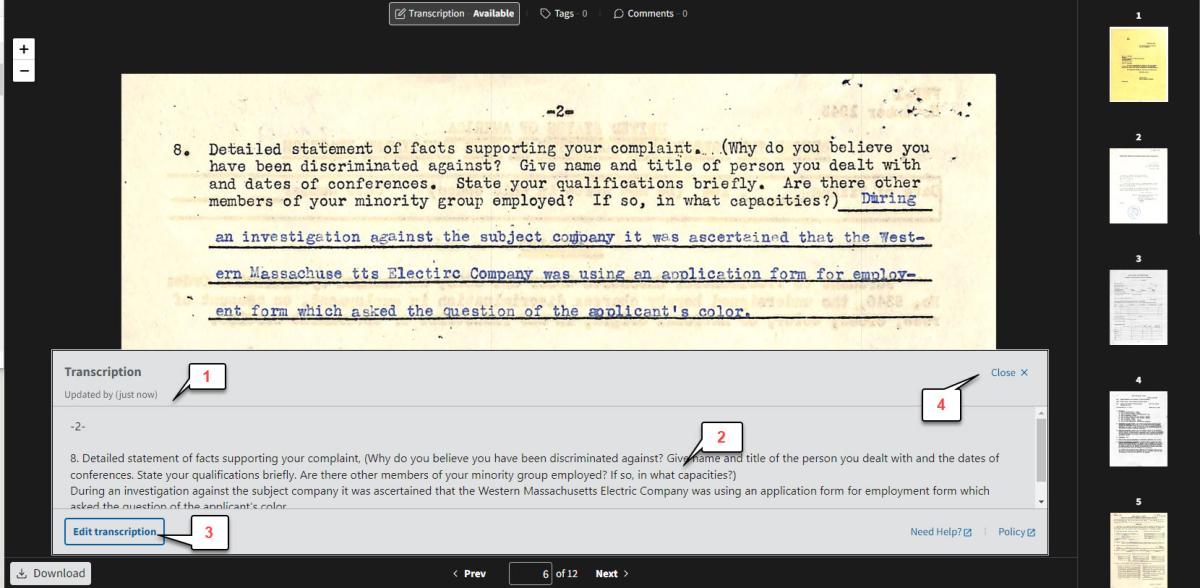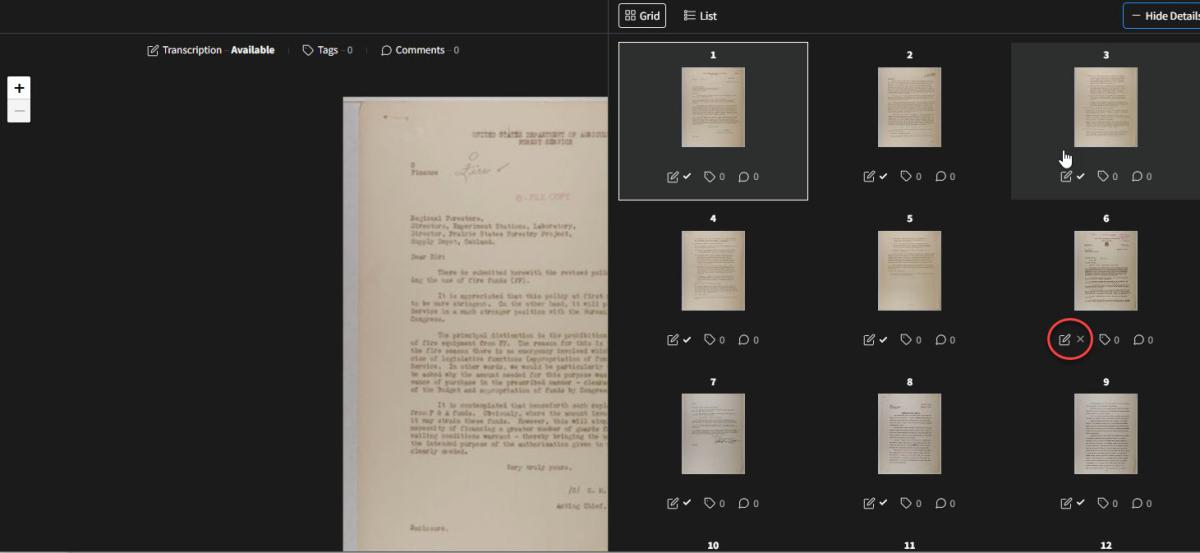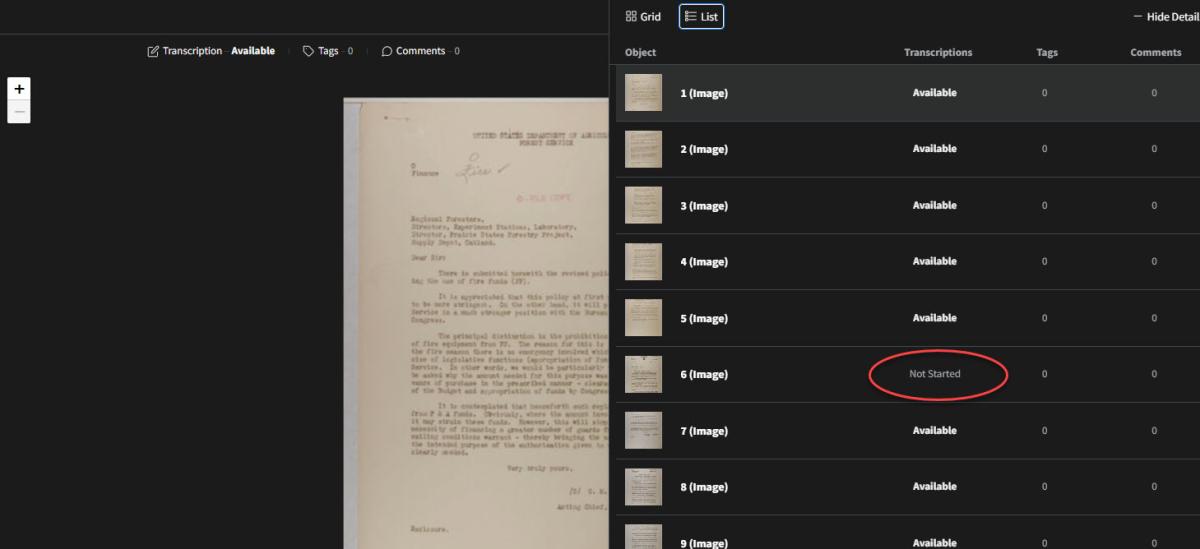Get Started Transcribing
We highly recommend you begin by viewing the video How to Transcribe in the National Archives Catalog.
Register
Citizen Archivists must register for a free user account in order to contribute to the National Archives Catalog, by clicking on the Log in / Sign Up button. This button is found in the top right corner of the Catalog. We encourage you to read our Citizen Contribution Policy.
The National Archives Catalog uses Login.gov to allow you to securely register and sign in to your user account safely and securely. Learn more about Login.gov in the Help Center.
Login
Once you have a National Archives Catalog Account, you will need to login to your account to begin contributing. Click on the Log in / Sign Up button to Log in.
Need help with your Catalog user account? Please visit the Catalog Account section - Using the National Archives Catalog.
For best performance, Google Chrome, Microsoft Edge, and Safari web browsers are recommended.
Find Records to Transcribe
For suggestions of records to transcribe, browse our webpage of curated missions organized by topic. Click on a topic that interests you, and it will take you directly to a list of those records in the National Archives Catalog.
At the bottom of the missions page, you will also see a list of featured records. Click on "Transcribe this record" to go directly to that record in the Catalog where you can begin transcribing.
Step-by-Step
The following instructions detail the process of transcribing records in the National Archives Catalog.
Once you find a record in the Catalog that you wish to transcribe, click on the title of the item to bring up the full record and description.
This particular record contains multiple pages. Thumbnail images of all the record's pages are shown to the right of the main image viewer. Next to the word transcription if it says Available, it means it has been transcribed. If it says Not Started, it means the page is not yet transcribed. Click on any thumbnail to see the transcription status.
To begin a transcription, select a page that says Not Started. Click on Transcription: Not Started to open the transcription panel. It may take a few seconds to appear.
Watch this video or view the directions below for step by step instructions on how to adjust the size of records and contribution panels.
The transcription panel will appear on the far right, covering the thumbnails. The transcription panel can be resized or moved in order to better see both the text and the transcription.
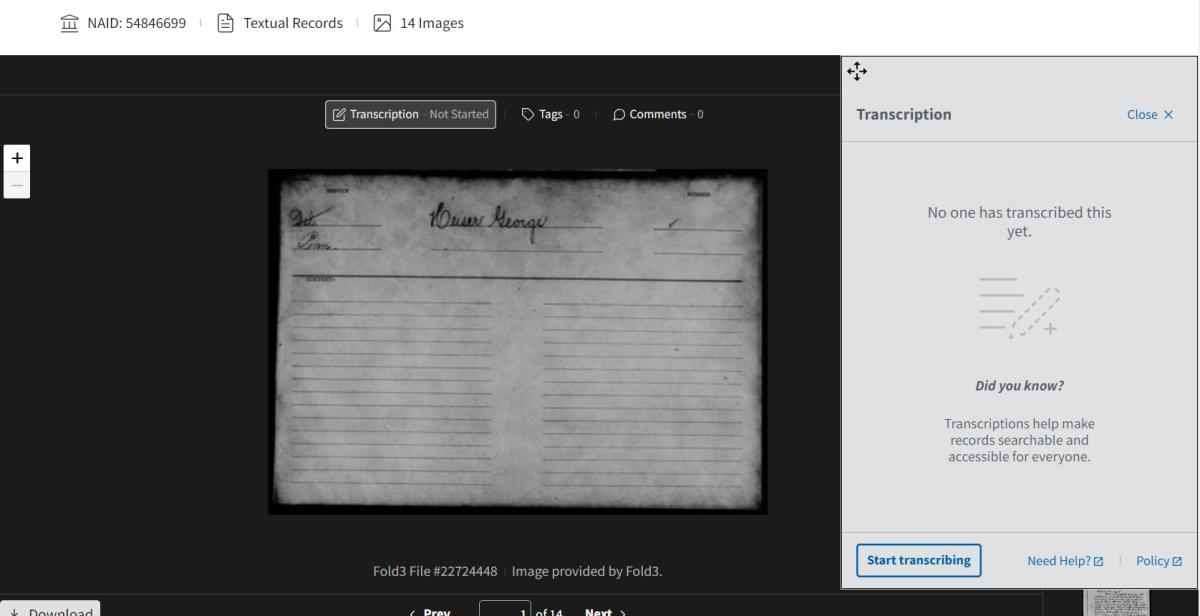
To move the panel, place your cursor on the four arrows at the upper left corner of the transcription box. Click on it once to undock the transcription box. Drag the box to the desired location and click on the arrows again to lock the box in place.
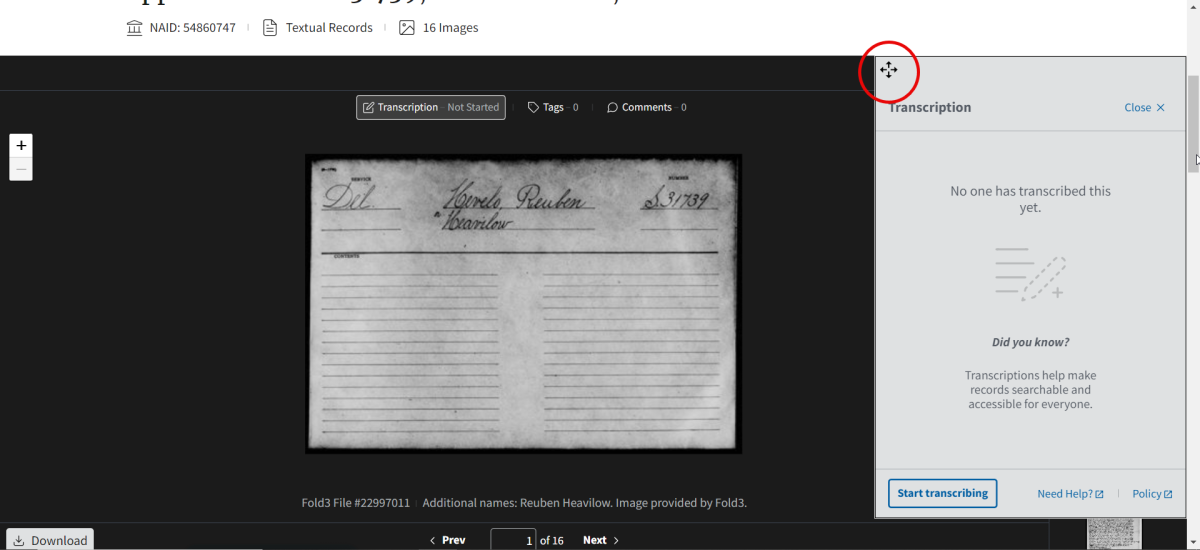
Adjust the record so that you can view the text. Use the + and - buttons on the top left to adjust the size of the image.
To resize the panel, move the cursor (circled in red) to an edge of the panel, click, and drag to the desired size. Resizing the panel is similar to resizing a browser or document.
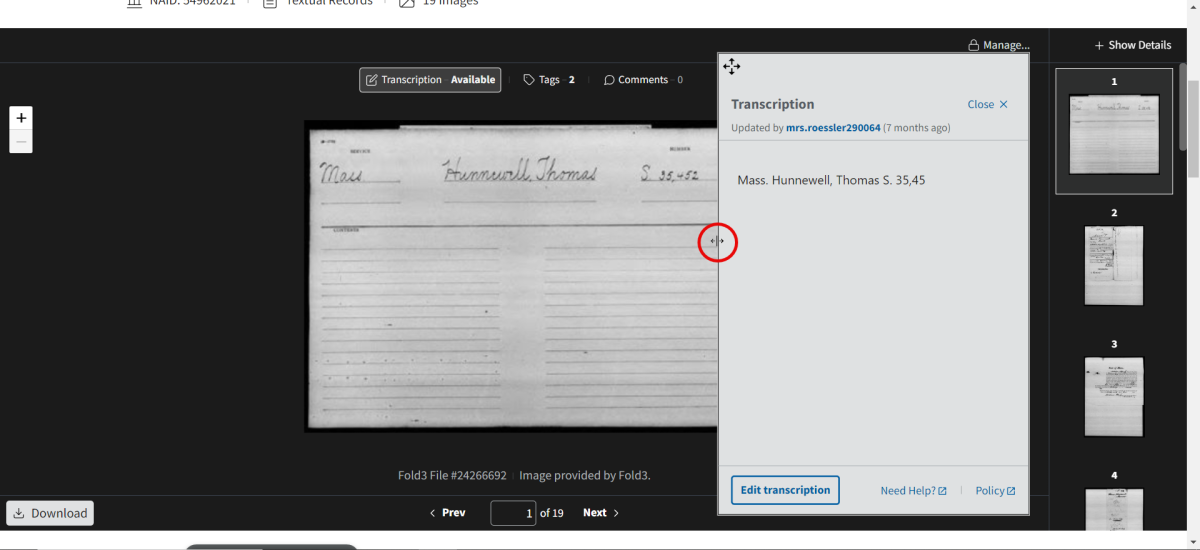
Let's look at another page in this record. You should select any page that you feel comfortable transcribing. Here are just a few examples of how you can enlarge the record and move it and the transcription panel to where it works best for you:
When you’re ready to start, click Start Transcribing in the gray transcription panel.
The transcription panel has now turned white and is ready for you to begin.
Transcription in the National Archives Catalog helps with searchability. As a result you do not need to match the format exactly. In this example we've removed hyphens from words that continue on the next line. Check out more Transcription Tips.
As you transcribe, your work is automatically saved. You can see Saved in green at the bottom of the panel. When you complete your work or you are ready to stop, click Publish and Close. If you want to discard your work, click Cancel.
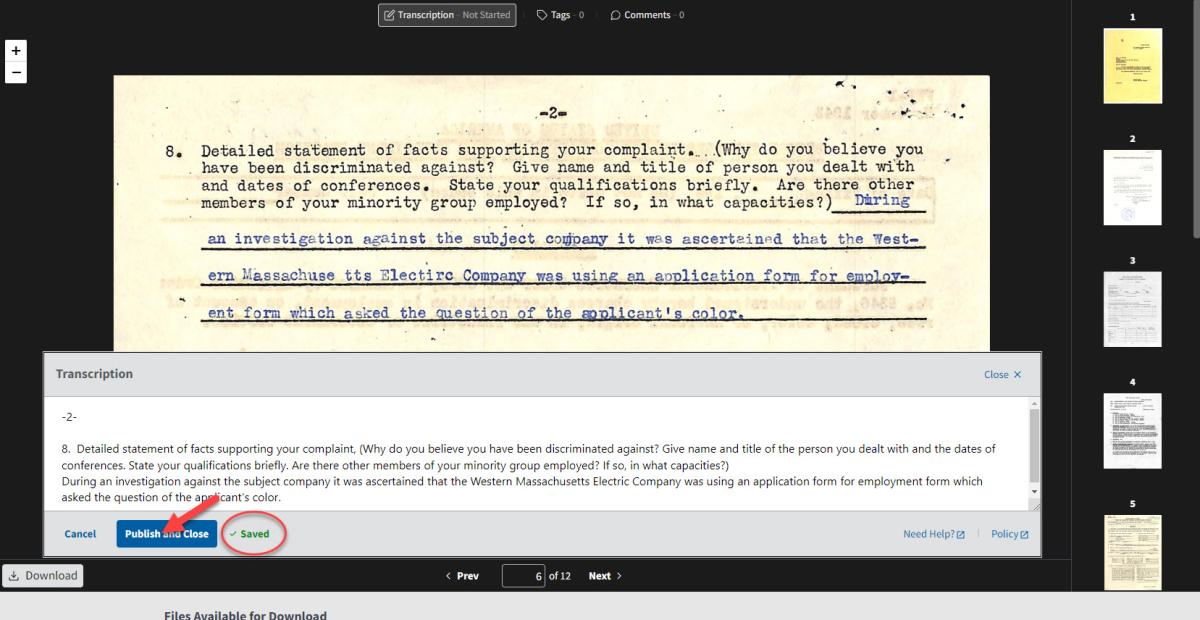
Now you can see the work you have completed. Let’s look at the features of this page.
- The panel will now say Updated by and your username.
- You can review your transcription.
- If you see an edit that needs to be made, click Edit transcription to edit the page again.
- If you are satisfied with your transcription, Close the panel.
If you would like to transcribe another page, click on any of the additional thumbnails located to the right of the main image viewer, or use the “Prev” or “Next” buttons below the image viewer to navigate through the pages. Review the transcription status for the page and repeat the steps above to transcribe.
Viewing and Using Extracted Text for Transcription
You can view and use the machine-generated (Optical Character Recognition or OCR) extracted text for many of our records in the Catalog. We’re hoping that this new feature will improve accessibility and searchability of our records, but the extracted text, especially handwritten text, is far from perfect. We still need human eyes to review the extracted text if you choose to use it for transcription.
To view the extracted text for transcription, click on the Extracted Text button above the image of the document. This will open the extracted text panel.
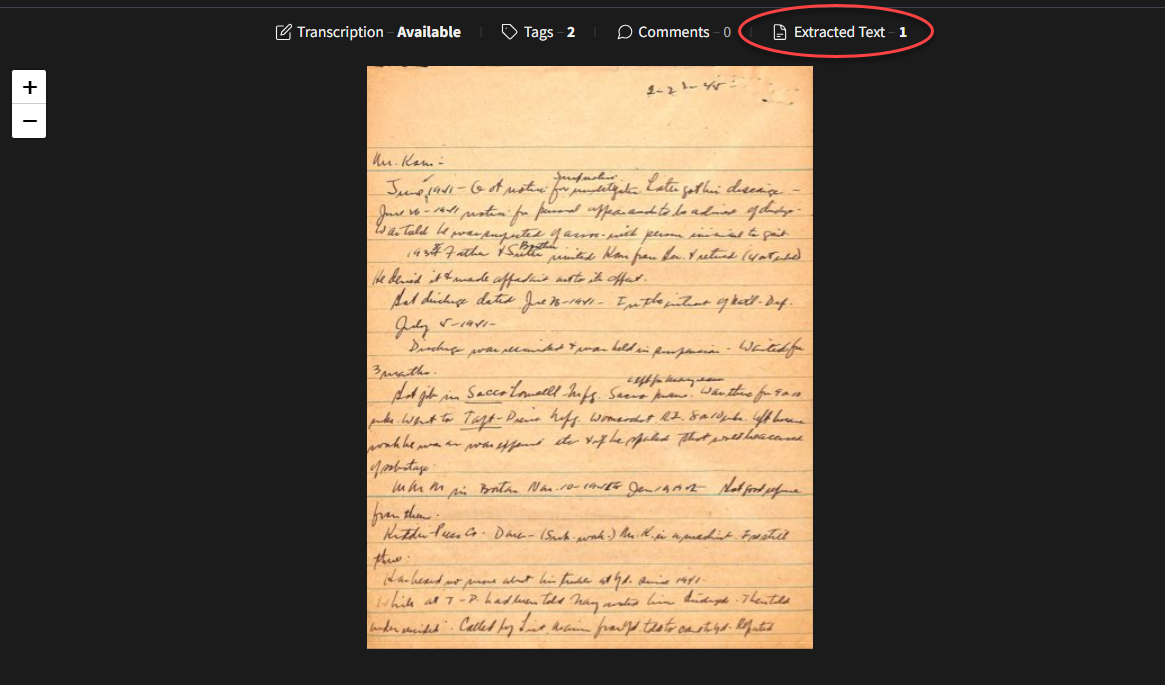
Highlight and copy the extracted text using your cursor / mouse or keyboard.
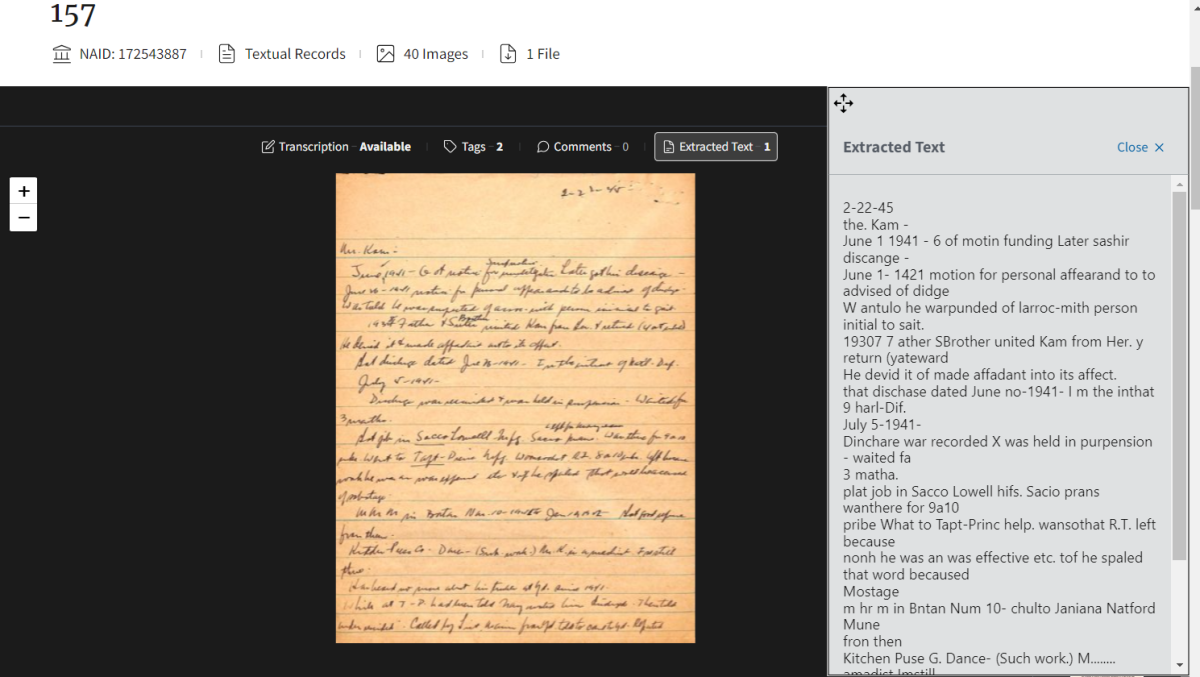
Click on the Transcription button above the image to open the transcription window. Click the Start Transcribing button. Paste the extracted text into the transcription window.
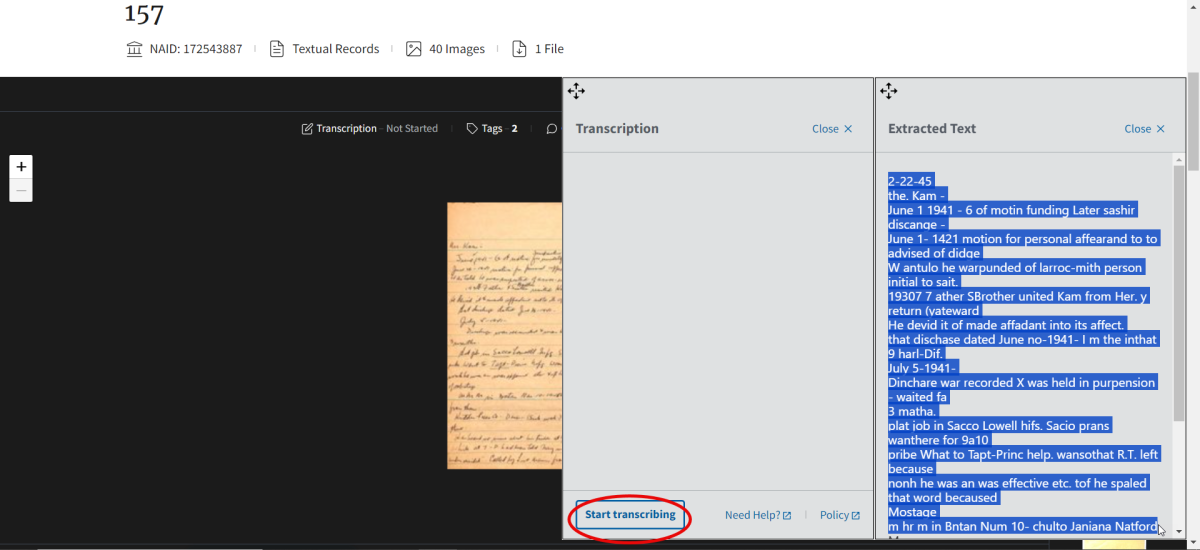
Now you can make any necessary changes to make the extracted text more accurate. Click Publish and Close when you are finished.
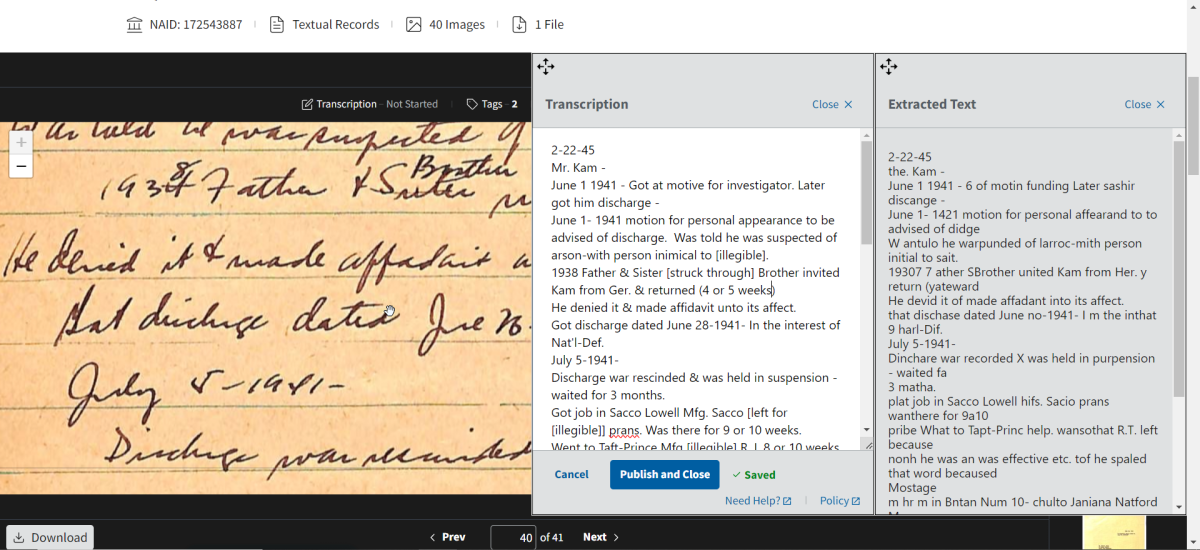
How to find a page to transcribe
In some cases, especially for records that are part of Citizen Archivist missions, you may have to look to find a page that has not been transcribed. Watch this video or view the directions below for step by step instructions on how to find a page to transcribe.
Click on Show Details to see which pages have transcriptions:
In the Grid layout, look for the X which represents no transcription. Click on the transcription icon to begin transcribing that particular page.
In the List layout, look for Not Started. Click on Not Started to begin transcribing that particular page.
HINT: If you are still struggling to find a record with pages to transcribe in a Citizen Archivist mission - skip to the middle or the end of a list of records in a mission, often they have not yet been transcribed or tagged.
Transcription Tips
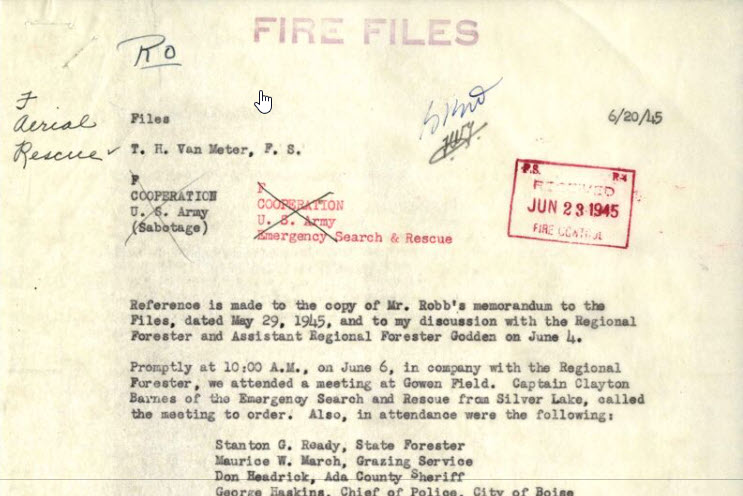 |
All documents are unique and may contain various aspects such as stamps, tables, or charts. Type what you see and follow the order and layout as best you can. Type words exactly as they are written in the document. This includes capitalization, abbreviations, names, dates, and even misspelled words. Don’t worry about matching the format and spacing (the words are the most important part!) |
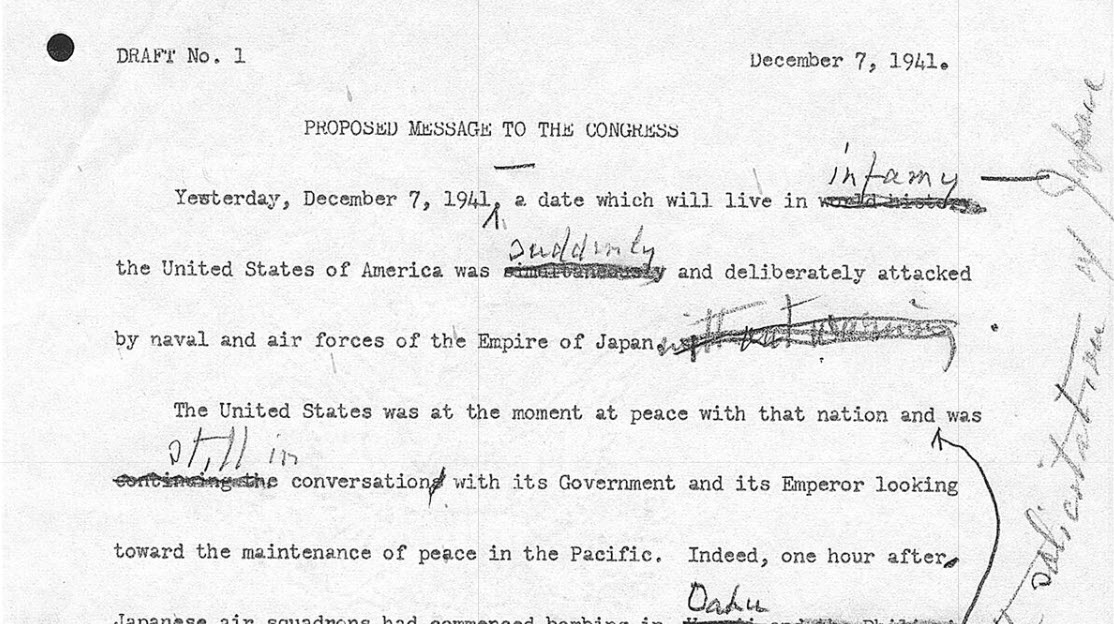 |
You may include [crossed out] next to crossed out text to indicate its format, as it may provide information useful to the document. |
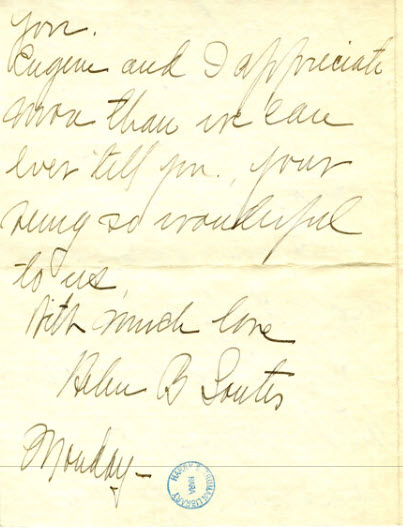 |
Compare similar letters in the document to help confirm that you are reading the text correctly. Letters will often appear similar or standard throughout a handwritten document by the same scribe. If you can’t make out a word, use [illegible]. If you’d like to make a notation about something you see in the record, do so in brackets. For example: [stamp in blue ink]. Do your best and use your best judgment. |
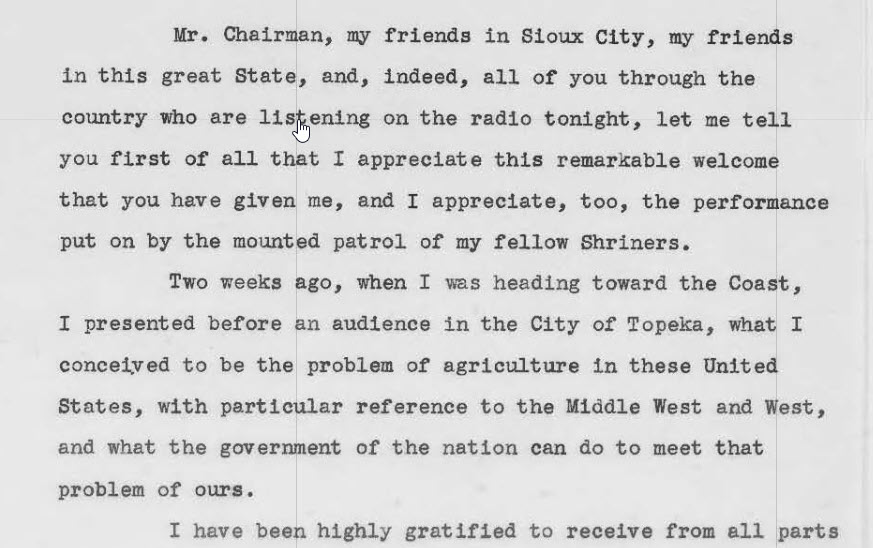 |
We ask you to type what you see, but you do not have to mimic the exact formatting. In this case you do not need indent each paragraph |
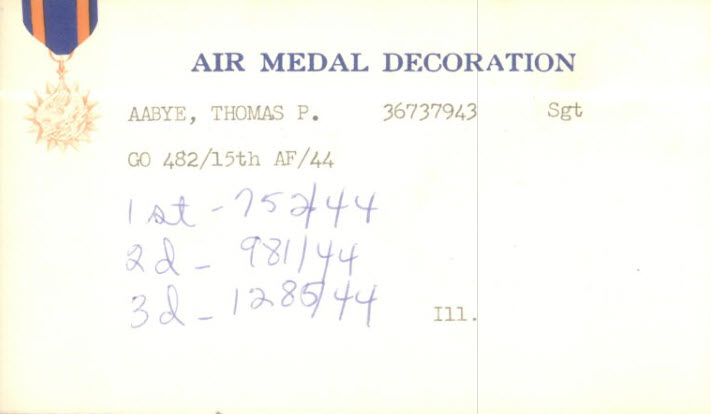 |
If you want to indicate that a detail is in a different format, you can share this information in brackets. In this case you can add [handwritten] to your transcription. |
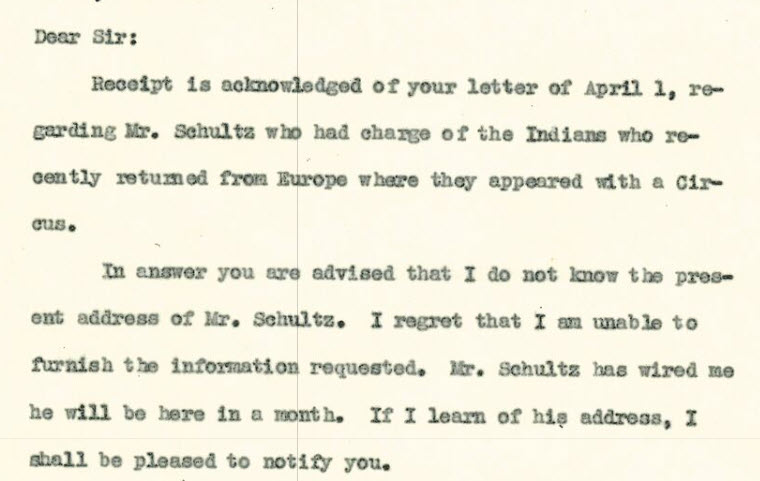 |
If a word is hyphenated at the end of a line, you can remove the hyphen. This helps the search engine identify the correct word. In this example per-son would be transcribed as person. |
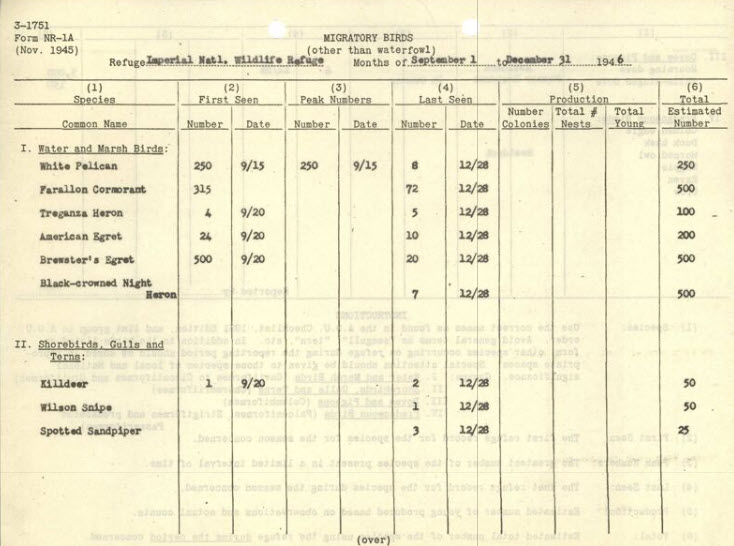 |
Columns and charts can be difficult to transcribe. We focus on the text rather than the format. We suggest using the symbol | to delineate columns.
White Pelican | 250 | 9/15 | |
Find a record with unique or tricky features? Read our Transcription Tips guide for more examples and best practices for transcribing.
Thank you for your contributions! Every contribution helps make the records of the National Archives more accessible to everyone.
We encourage you to read our Citizen Contribution Policy.
Questions? Check out our Frequently Asked Questions (FAQs) or contact us at citizenarchivist@nara.gov